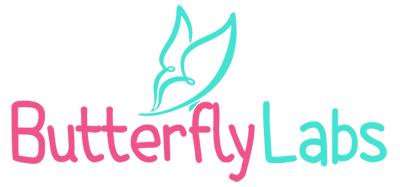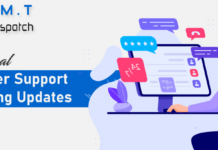The requirement for a PDF document editor becomes apparent when you wish to add images to a file or make changes to existing images within a PDF file.
In addition to making it simple to add a picture to a PDF, a good image editor should also make it easy to edit that image as needed. In this article, we will review the top PDF image editors available.
Top 5 Best PDF Image Editors That You Can’t Miss
The following are the 5 best PDF photo editors that you can use to edit the images in your documents. Let’s take a look at each of them with their respective features:
UPDF (Recommended)
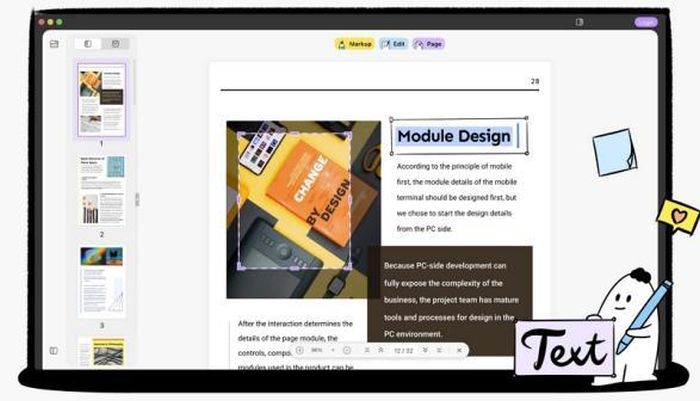
UPDF is one of the best and most versatile PDF image editors available on the Internet. Although UPDF is known for its reader and editor options, it has allowed users to edit PDF images as well.
The best thing about this tool is that you can use it on all four popular operating systems including Windows, macOS, iOS, and Android. Using its image editing feature you can easily add, remove, crop, rotate, and replace any image in your PDF document. It has several other popular features that are usually not available in all editors out there. So, let’s take a look at some of the most basic and essential features of UPDF.
Features:
- It allows you to edit the text and images of your PDF files. You can easily add, remove, and replace the text and images in your documents.
- It also allows you to annotate PDF documents using powerful annotating tools. It provides features like underlining, strikethrough, highlighting, and commenting on the text. You can also add stickers and different shapes to your files.
- It allows you to convert your PDF files into multiple formats including Word, Powerpoint, Excel, Text, Images, PDF/A, and many others. The OCR feature of UPDF is fast and accurate.
- You can also organize and reorder your pages using the organizing feature.
- It allows you to sign your PDF documents digitally and share them with your friends or coworkers as an attachment in an email or using a URL.
Pros
- Compatible with Windows, macOS, iOS, and Android.
- Simple and easy to use with a user-friendly interface.
- Free to use and 24/7 customer support.
- Regular updates to improve user experience.
- Packed with multiple PDF editing features.
Cons
- No online version is available yet.
Foxit PDF Editor
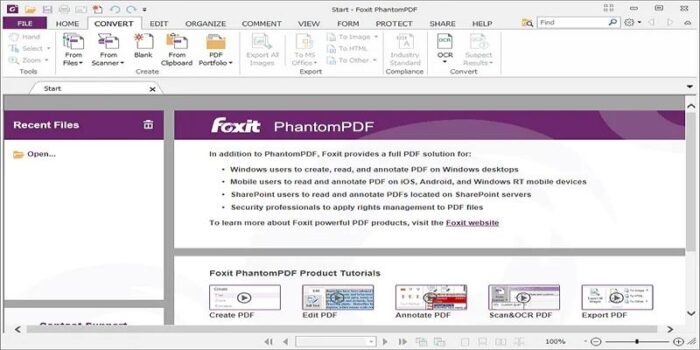
The desktop application Foxit Phantom PDF is another excellent choice for making changes to your files, such as the addition of photos. It’s possible to split or merge PDFs, change the document’s text, add comments, change the font, size, and color, and even encrypt the file. You can also use it as a PDF to Word converter.
Features
- Allows you to edit text and images.
- Converts PDF files into other formats.
- Split and merge PDF files.
- Allows you to extract data from documents.
Pros
- You may try it for free for 14 days.
- It edits scanned PDFs with OCR.
- Simple and free to use.
- Good for tech-savvy people.
Cons
- The user interface could be a little bit complicated.
- The features and capabilities of the trial version are highly limited.
Adobe Acrobat Pro DC
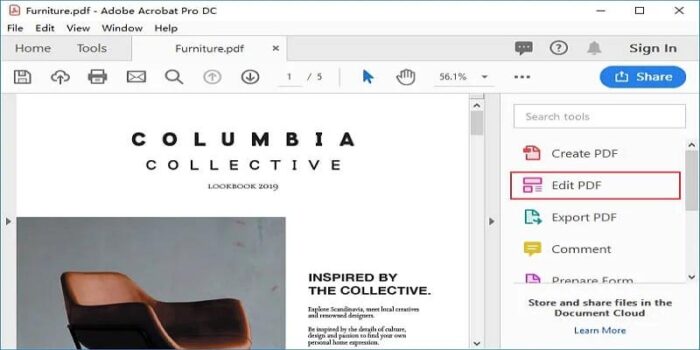
When discussing PDF editors, Adobe Acrobat DC must inevitably come up. This image editor was developed at the same time as PDF files, so its features are stable and well-tested. Its functions make it simple for users to create and modify documents, including the ability to add, edit, and even remove photos, but it is a bit pricy and out of reach for most people.
Features
- Simple and user-friendly editing experience.
- Advanced PDF editing tools for professionals.
- Convert, merge, split and annotate files easily.
- Can insert images and stickers.
Pros
- Its features are superior to those of other PDF editors.
- The navigation menus and buttons are simple.
- It has OCR to edit scanned documents.
Cons
- When compared to other PDF editors, its price tag is quite high.
SmallPDF
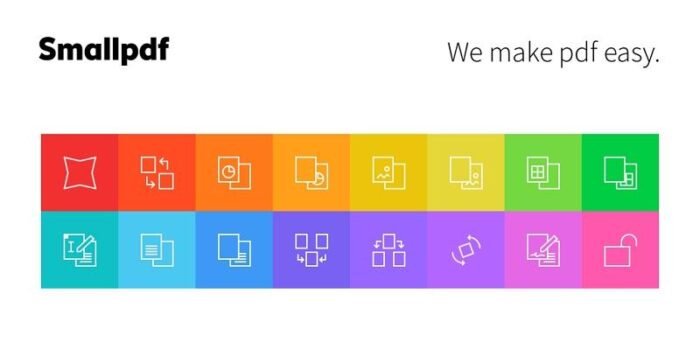
One of the most well-known options, it allows users to quickly and simply edit any part of a PDF file. SmallPDF, like many other online image editors, works with most browsers and has a modest graphical interface.
Features
- Free to use and completely online PDF image editor.
- Allows you to compress files.
- Sign, unlock and merge several documents.
- Allows you to convert files.
Pros
- You may use it without paying a cent.
- It may be used to insert various shapes into a file.
- There are a number of PDF file formats that may be uploaded into the tool.
Cons
- Users are unable to make changes to the document’s pre-existing text.
- Sets an hourly limit on the number of PDFs you can edit.
PDF Expert
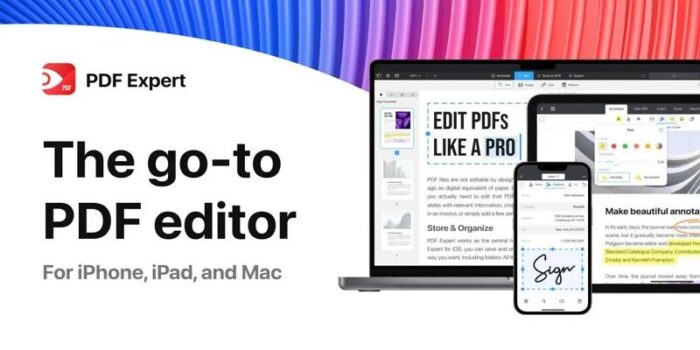
PDF Expert does not seem to be a comprehensive editor at first glance. Its user interface is minimalistic and focused on your documents, making it ideal for reading.
It’s a great method to read through even the longest PDFs, with choices to see two documents side-by-side and a zoomed-out view to see every page in your document at once. It also allows you to edit your PDF images.
Features
- Simple PDF reader and editor.
- Allows you to edit text and images.
- Annotate and convert documents.
- Supports OCR conversion.
Pros
- Free, simple, and easy to use.
- Completely offline.
- Supports image editing.
- User-friendly interface.
Cons
- Only compatible with Mac and iOS.
Comparison Table of 5 Best PDF Image Editors
| Image Editors | Features | Price |
| UPDF | Organize, Edit, Annotate, Convert, Merge, Split | $29.99/year |
| Foxit | Edit, Convert, Organize, Merge, Split | $132/year |
| Adobe Acrobat | Read, Edit, Create, Annotate | $155.88/year |
| SmallPDF | Online, Edit, Convert, Merge, Read | $108/year |
| PDF Expert | Edit, Annotate, Organize | $79.99 /year |
Conclusion
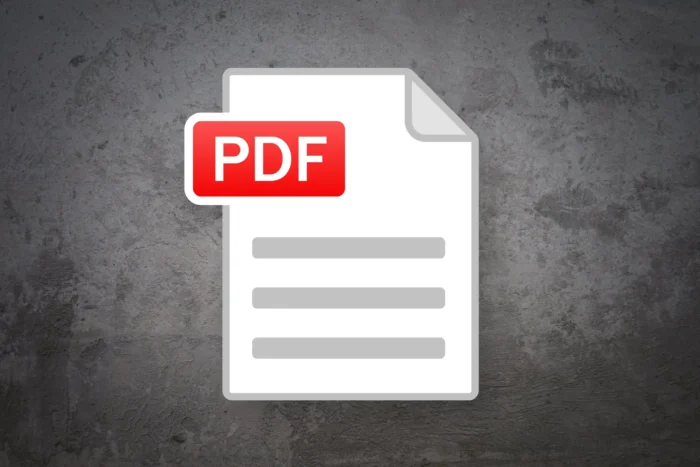
- Source: pcworld.com
We have reviewed the 5 best PDF image editors in this article. All of these PDF editors support the image editing feature so you will not make mistakes if choosing any of those.