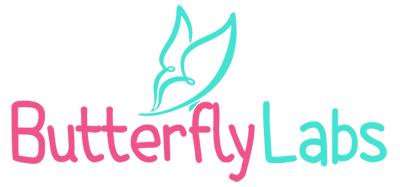Virtual machines are an emulation of a computer system and they’re becoming highly used in computing. However, they can be very demanding as they simultaneously run a number of operating systems and provide virtual hardware to your computer. Consequently, they can sometimes become really slow. Hence, if you’ve been wondering ‘why is my virtual machine so slow?’, you’ll be happy to learn that we’ve discovered some of the possible reasons. The virtual machine can be so slow due to your physical system’s hardware capabilities or their lack. However, it might also be the program running your virtual machine that is running slow.
So, a number of computer-based challenge solutions became available to address this issue. Note that you have to have a virtual image that contains the installation files from an operating system vendor in order for these solutions to work. The process of accelerating this software seems to be a continuous effort and an ongoing endeavor. Nevertheless, with the tips we’re about to share, you will able to speed up your virtual machine and workflow almost effortlessly.
Defragment Your Host’s Hard Disk
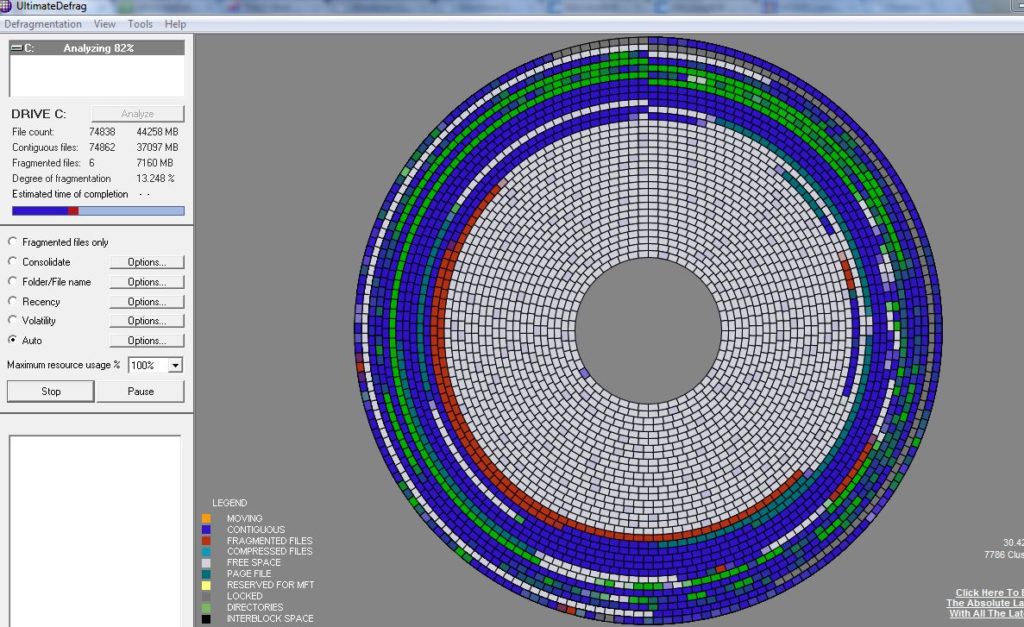
This solution only applies to Windows, but it’s an extremely useful one. So, try to defragment your disk and you’ll immediately notice a huge improvement in the speed of your software. All you should do is place blocks of data closer together so that data can be read by the machine more quickly. As a result, not only will the load times of your VM decrease significantly, but also on your physical machine.
Swap File

If your VM is running slow, you might want to consider using a swap file. The swap file is temporary disk storage used to extend or supplement the limited memory. So, it will help to significantly lower the available amount of overhead memory in the host operating system. What happens is that a less active page is usually swapped to the disk and it created the necessary space for the more active pages in the operating system.
The swap file is a very useful solution as they not only speed up the VM, but they also prevent it from running out of space and crashing unexpectedly. Your software might be extremely slow due to the shortage of memory. Thus, make sure you use an SSD as it’s significantly faster for virtual machines.
Disable Background Tasks

If you want your software to run considerably smoother, you should shut down every task that is not mission-critical for the task at hand. Expect for your VM to run faster if fewer processes are hogging up the RAM and the hard drive’s reading and writing.
Adjust Dedicated RAM and Add Software Acceleration
Your physical machine might not have enough RAM to complete the regular tasks when there is too much memory handed over. Your VM might receive too little memory which might cause issues in performing even simple tasks. So, you should provide your virtual machine with 1GB of RAM per 4GB of RAM on your physical PC. Likewise, you can also add more CPUs and or enable hardware virtualization via your hosting software. You’ll speed up the VM and it will have enough memory to complete the tasks.
Memory Ballooning
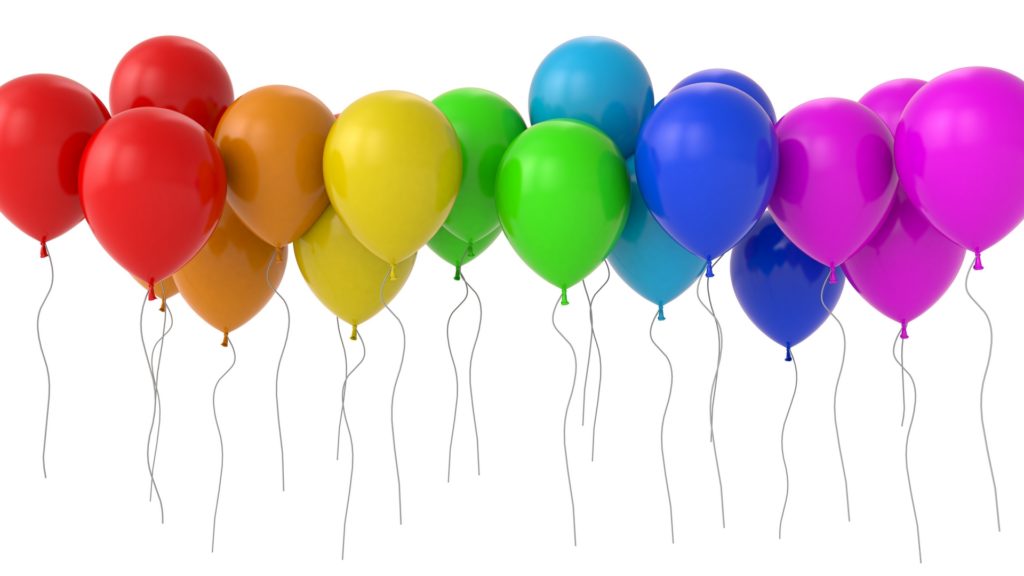
Most virtual machines can run slowly because the speed of the hard disk is slower than the RAM. Hence, there is a solution that helps the host system enlarge its pool of memory artificially. So, memory ballooning occupies the available space which is otherwise designed for VMs. The memory ballooning function is a feature in memory management and it’s performed via a balloon driver.
The balloon driver is usually installed in the guest operating system. This solution helps the host servers retrieve unused memory from the less active virtual machines, assign it to other more active ones. This feature is most handy when the Virtual RAM is overwhelmed. Hence, memory ballooning helps the user in creating a swap space on the real hard disk.
Turn Off Windows Defender

This is yet another solution that applies only to Windows if your software is not performing fast enough. Thus, if you aren’t using your VM permanently or to test suspicious programs, it’s probably best to disable preinstalled antivirus. Your VM might be running slow because the antivirus uses extra CPU and RAM resources that aren’t so crucial on a virtual machine.
Get New Hardware

You might be facing speed issues in your software simply because your hardware is old and certain specs are not there. So, it might be best for you if you purchase a new PC. If you want to check your processing power and workload on Windows, press “Ctrl + Alt + Delete” on your keyboard, and select “Task Manager.” On the other hand, for Mac, press “Command + Space” on your keyboard, type “Activity Monitor,” and press Return on your keyboard.
How to Speed Up My Virtual Machine?

Here are some additional tips on how to speed up your virtual machine, especially if you’re new to configuring a virtual machine:
Run fewer applications at the same time, which will immediately boost your VM performance. You should also remove or shut down any application you don’t need.
Run your VM on a separate spindle. Hence, use a 7200RPM or 10000RPM drive for your VM disk.
Optimize your virtual machine for your current task. To do so, you can start using Invirtus Virtual Machine Optimizer.
Enable hardware-assisted virtualization as it accelerated most guest OS.
Give your VM less memory.
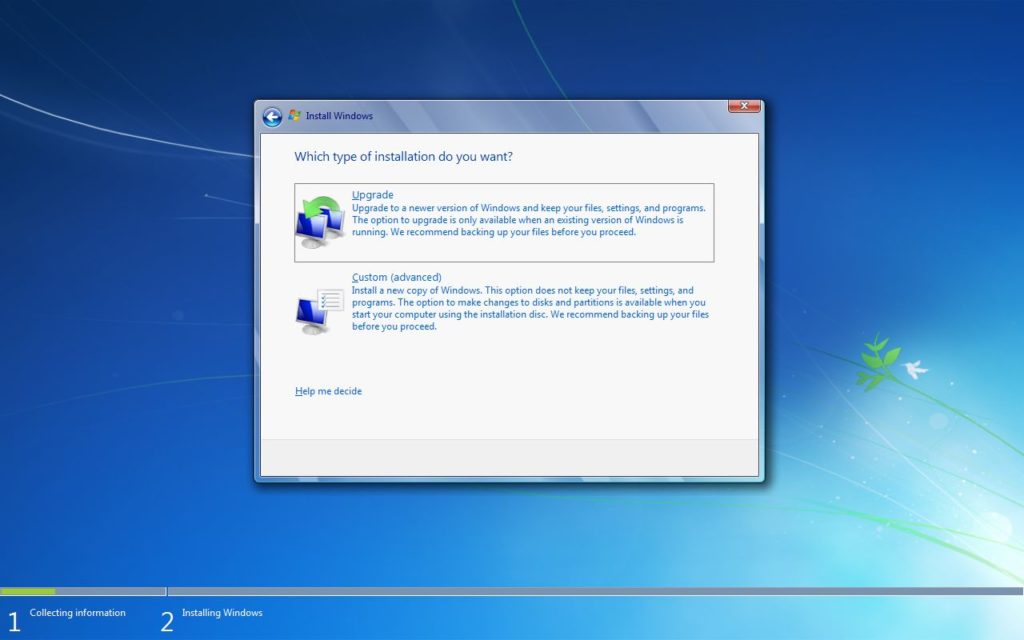
Make a custom Windows install for your VMs.
Squish the hard drive of your virtual machine and don’t use NTFS compression on it.
Install all VM additions and updates.
Optimize painting and the ‘perception of responsiveness’.
Choose a VM software that comes with a drive package that’ll make your guest OS run faster.
Turn off Window Dragging and Shadows and remove all effects, but run the Classic Theme.
Use fixed-size disks instead of dynamically allocated ones.